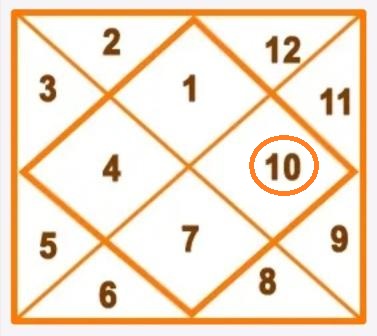ms-dos commands with example in hindi internal commands A2Z
ms-dos commands with example in hindi internal commands A2Z
Microsoft Disk Operating System ,Character User Interface पर काम करने वाला operating system है जिसे हम संक्षेप में MS-DOS भी कहते हैं
MS-DOS commands से हम वो सभी काम कर सकते है जो window operating system से कर सकते है जैसे file या folder बनाना , file या folder को एक स्थान से दूसरे स्थान या एक drive से दूसरे drive में ले जाना , किसी file या folder को delete करना इतियादी
MS-DOS में हम किस प्रकार काम करते हैं और इसमें किस प्रकार की commands को प्रयोग करते हैं इसको जानने के लिए
आइये पढ़ते हैं
MS-DOS tutorial in Hindi – part 1
………………………………………………………………………………………………..
Computer में MS-DOS कैसे खोले
window में नीचे left hand side में – Start button पर Click करें
Run पर Click करें ( window 10 में नीचे Task bar में ही “Command” या ” CMD” लिख कर enter कर सकते हैं )
MS-DOS में सभी कार्यों के लिए हम 2 प्रकार की commands को प्रयोग करते हैं :-
- Internal Commands
- External Commands
Internal commands
MS-DOS Internal commands वो commands होती हैं जो कि MS-DOS files में हमेशा ही रहती हैं . किसी भी computer system पर Internal commands तब तक प्रयोग की जा सकती है जब तक उस computer में MS-DOS उपस्थित हो ,
सभी computer systems के लिए Internal commands सामान ही होती हैं
internal commands के कुछ उदाहरण :-
ver,
time,
del,
MD,
CD,
copy con,
cls,
date,
vol,
ren,
copy etc.
जब हम अपने computer को start ( जब computer boot करता है ) करते हैं तो Internal commands RAM (main memory) में ही होती हैं
computer में command interpreter में Internal commands के function हमेशा ही उपस्थित रहते हैं
जबकि दूसरी ओर
External Commands
External command वो commands होती हैं जोकि MS-DOS की files में नही होती हैं , ये computer में commands interpreter में भी उपस्थित नही होती हैं . External command सभी computer system के लिए सामान हो ये आवश्यक नही है , ये भिन्न भिन्न computers के लिए different हो सकती हैं
इसका तात्पर्य ये है कि MS-DOS के same version वाले कोई 2 computers में internal commands तो same हो सकती हैं किन्तु external commands अलग अलग हो सकती हैं
external commands के कुछ उदाहरण :-
tree,
xcopy,
more,
print,
attrib,
edit,
move,
sort etc.
MS-DOS commands के द्वारा computer की drive को change कैसे करें
computer की drive को change करने के लिए drive का नाम लिखे और उसके आगे colon ( : ) का चिन्ह लगा दे .
Syntax- C: \> <Drive name>
Ex. – C: \> A:
Result : A:\
- MS-DOSमें किसी भी running command को रोकने के लिए —> Ctrl + C
- MS-DOSमें किसी भी file को save करने के लिए —> Ctrl +Z or F6
- MS-DOSमें computer की screen को Maximize या Minimize करने के लिए — > Alt + Enter
Internal Commands( with examples )
DATE Command
ये MS – DOS की वो internal command है जिसके द्वारा हम अपने computer की current date को देख सकते है और उसमें परिवर्तन कर सकते हैं , हमें current date MM / DD / YY के format में दिखाई देगी
Syntax C: \> DATE (इसके बाद keyboard के ENTER button को दबा दो , अब आपको अपने computer की current date, MM-DD-YY format में दिखाई दे जाएगी
Example – C: \> date
TIME Command
ये MS – DOS की वो internal command है जिसके द्वारा हम अपने computer की current time को देख सकते है और उसमें परिवर्तन कर सकते हैं , हमें current time MM / DD / YY के format में दिखाई देगा
इस command के द्वारा हम अपने computer के current time को देख सकते है और उसमें परिवर्तन कर सकते हैं . time command में time दिखाई HH: MM: SS format में देगा जिसमे HH घंटों को , MM मिनटों को , SS सेकंड्स को दिखायेगा
Syntax C: \> TIME (इसके बाद keyboard के ENTER button को दबा दो , अब आपको अपने computer का current time दिखाई दे जायेगा )
Ex. – C: \> time
Ver (Version) Command
इस command के द्वारा हम अपने computer में disk operating system के present version को देख सकते हैं
Syntax- C: \> Ver
(इसके बाद keyboard के ENTER button को दबा दो , अब आपको अपने computer का present version दिख जायेगा )
Ex.- C: \> Ver
Vol ( Volume ) Command
इस command का प्रयोग उस drive के label (name ) और serial number को देखने के लिए किया जाता है जिसका हम प्रयोग कर रहे हैं
Syntax- C: \> Vol
(इसके बाद keyboard के ENTER button को दबा दो , अब आप जिस drive में हैं उस drive का Label ( name ) और और serial number दिखाई दे जायेगा )
Ex.- C: \> Vol
CLS (Clear Screen Command)
इस command का प्रयोग screen पर प्रदर्शित हो रहे output को MS-DOS commands के द्वारा मिटाने या साफ़ करने के लिए काम करने के लिए साफ़ करने के लिए किया जाता है
Syntax C: \> CLS (इसके बाद keyboard के ENTER button को दबा दो )
Ex.- C: \> CLS
COPY CON Command
इस command का प्रयोग notepad, MS-Word, Excel, PowerPoint, Access etc जैसी फाइल बनाने के लिए किया जाता है। यहां हम एक्सटेंशन का भी उपयोग फाइल निर्माण में करते हैं ताकि कंप्यूटर आसानी से पहचान सके कि फाइल खोलने के लिए किस एप्लिकेशन का उपयोग करना है।
(This command is used to create a file such as notepad, MS-Word, Excel, PowerPoint, Access etc. here we use extension also in file creation so computer can recognize easily that which application is to use to open the file .)
Syntax- C: \> Copy Con <File Name><File Extension>
……………………………………………………..
Ex.- C: \> Copy Con abc.txt
Hello this is computer class
^ Z (Ctrl + Z) / F6
1 file copied
…………………………………………………………..
( here file name—abc , file extension — .txt)
MD ( or MKDIR – Make directory) Command
इस command का प्रयोग नई directory बनाने के लिए किया जाता है (या नया फ़ोल्डर बनाने के लिए भी किया जाता है )
(This command is used to create a new directory ( or to create new folder))
Syntax- C: \> MD <Directory name>
Ex. – C: \> MD ABC
keyboard के enter button को दबाने के बाद ABC नाम का एक फोल्डर (जिसे डायरेक्ट्री भी कहा जा सकता है) C ड्राइव में बन जाएगा
(after pressing enter button of the keyboard, a folder (can be said directory also) named ABC will be created in C drive)
Remarks –
यदि आप 2 या अधिक words के साथ directory / folder बनाना चाहते हैं, तो आपको उस directory / folder का नाम लिखना होगा, जो नीचे inverted comma में दिए गए example की तरह होना चाहिए
(if you want to create directory/ folder named with 2 or more word then you have to write the name of that directory/folder in inverted comma like given below)
Ex. – C: \> MD “nursing college”
keyboard के enter button को दबाने के बाद, nursing college के नाम का एक folder (जिसे डायरेक्ट्री भी कहा जा सकता है) C ड्राइव में बन जाएगा
(after pressing enter button of the keyboard, a folder (can be said directory also) named nursing college will be created in C drive)
यदि आप inverted commas में नाम नहीं डाल रहे हैं, तो MD command दो अलग folder जिनका नाम nursing और college होगा बना देगा
(If you are not putting name in inverted commas then the command will create two distinct folder name nursing & college )
C: \> MD nursing college
RD ( or RMDIR — Remove Directory) Command
इस command का प्रयोग डायरेक्टरी को हटाने के लिए किया जाता है (या फ़ोल्डर को हटाने के लिए किया जाता है )
(This command is used to remove directory ( or to remove folder))
Syntax- C: \> RD <DIR name>
Ex. – C: \> RD ABC
Remarks – यदि आप 2 या अधिक words वाले directory / folder को हटाना चाहते हैं तो आपको उस directory / folder का नाम लिखना होगा, जैसे inverted comma में नीचे दिया गया है
( Remarks – if you want to remove directory/ folder named with 2 or more word then you have to write the name of that directory/folder in inverted comma like given below)
Example –
C: \>RD “nursing college” (keyboard के enter button को दबाने के बाद, “nursing college” नाम का फ़ोल्डर (जिसे डायरेक्ट्री भी कहा जा सकता है) C drive में से हट जाएगा)
Example –
C: \> RD “nursing college” (after pressing enter button of the keyboard, a folder (can be said directory also) named nursing college will be removed from C drive)
यदि आप RD command में inverted commas में नाम नहीं डालेंगे , तो command , nursing और college नाम के 2 अलग फ़ोल्डर की ढूँढेगा जिससे कि उन्हें हटाया जा सके
(If you are not putting name in inverted commas then the command will search 2 distinct folder named nursing & college to remove )
C: \> RD nursing college
CD (Change Directory) Command
इस command का प्रयोग directory / folder को बदलने के लिए किया जाता है
(This command is used to change the directory)
Syntax- C: \> CD <DIR name>
Ex. – C: \> CD ABC
इस command द्वारा आप C ड्राइव में रखे ABC नाम के फोल्डर अन्दर चले जायेंगे
(by this command you will go into the folder named ABC that is placed in C drive)
CD ..(for going towards back/root directory) Command
इस command के द्वारा, आप root directory की ओर step by step बढ़ेंगे
(you will go to previous folder ( directory) where you was earlier ( towards root directory))
Syntax- C: \> <Dir name> <command>
Ex. – C: \> ABC> CD ..
C: \>
CD\ ( for going root directory directly) Command
इस command के द्वारा, आप एक बार में ही root directory में चले जाएंगे
(By This command, you will go towards root directory at a time )
Syntax- C: \> <Dir name> <command>
Ex. – C: \> ABC\DEF\XYZ > CD\ ( यहाँ आप ABC में DEF में XYZ नाम के folder में है )
जैसे ही आप इस command को लिखकर ENTER करेंगे आप root directory यानि c:\> पर पहुँच जायेंगे
(after pressing this , you will go directly to root directory)
C: \>
DIR Command
इस command के द्वारा आपको उस DRIVE या folder की सभी files या directories दिखाई दे जाएँगी जिस drive या folder में आप हैं
(This command display a list of files and subdirectories in a directory(or folder))
Syntax- C: \> Dir
यदि आप किसी particular directory की फ़ाइलों की सूची देखना चाहते हैं, तो उस particular directory का नाम Dir लिखने के बाद दें ।
(If you want to see the list of files placed in a particular directory, then give the name of the directory after Dir command .)
Syntax-C: \> Dir <Directory name>
Ex. – C: \> Dir abc
Some other commands with related with Dir
Dir/A :- एक directory की सभी फाइलों और directory को प्रदर्शित करने के लिए, जिसमें hidden और system files भी होती हैं
( To display all files and directories in a directory, including hidden or system files)
Dir/P Command:-
एक directory की सभी files और directory को page by page प्रदर्शित करने के लिए
(To display directories/folders –page by page)
Dir/W Command:- name और size के बिना सभी directories/folders को प्रदर्शित करने के लिए
(to display all directories/folders without name & size)
Dir/B Command:- केवल directories/folders का नाम प्रदर्शित करने के लिए
(To display only name of directories/folders)
Dir/L Command:- Lowercase में directories/folders के नाम प्रदर्शित करने के लिए
(To display names of directories/folders in lowercase)
Dir A*.* Command:- letter A के साथ शुरू होने वाली सभी directories/folder को प्रदर्शित करने के लिए
To display all directories/folder starting with letter A
for Next Topic click on link given below to see part-2
MS-DOS commands with easy example-part2
यदि आप इसी पोस्ट को english में पढना चाहते हैं तो नीचे link पर click करें
ms-dos commands with example in English internal commands A2Z